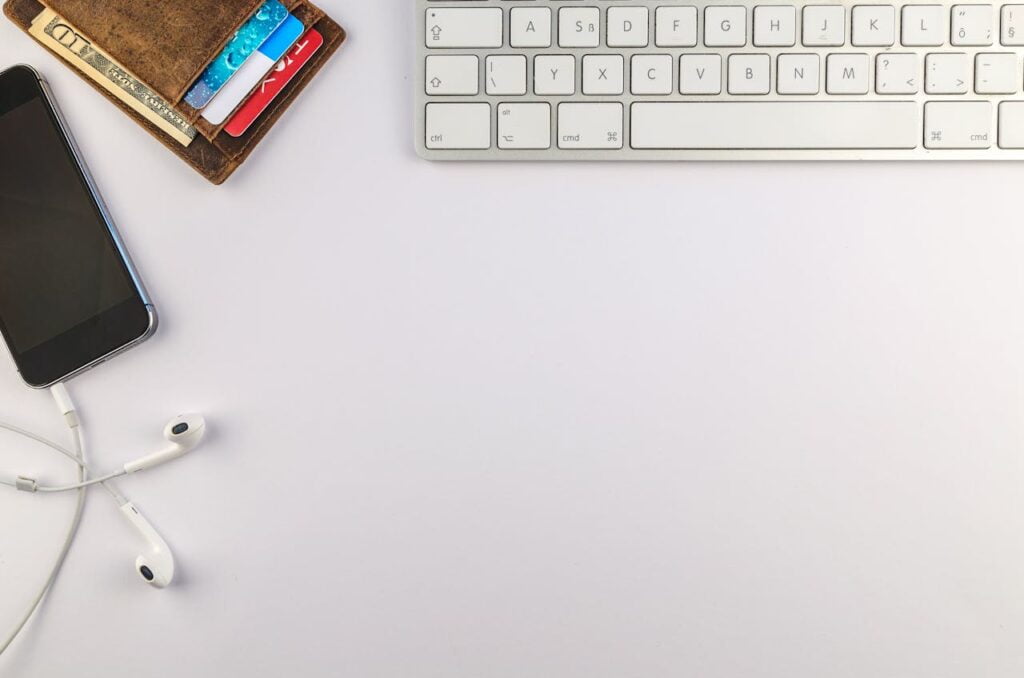Diagnosing the Problem
Identifying the root causes of a slow computer necessitates a methodical approach, blending hardware checks with system performance analysis. Initially, ensure that all hardware components are functioning correctly. Faulty or insufficient RAM, an old or failing hard drive, and ineffective cooling systems can significantly hinder a computer’s performance. Inspect for any physical signs of wear or damage and consider consulting the device’s manual for self-diagnostic tools specific to your hardware.
Next, analyze your system’s performance using built-in utilities like Task Manager on Windows or Activity Monitor on Mac. These tools offer a snapshot of your machine’s current state, revealing CPU, memory, disk, and network usage in real-time. Look for any processes or applications that are consuming excessive resources. Regularly high resource consumption can be an indicator of underlying issues such as software bugs or configuration errors.
It’s also essential to monitor for unusual background activity. Background processes that consistently use a significant amount of resources without an apparent purpose could be a sign of malware. Unrecognized programs, erratic behavior, and unfamiliar system messages are critical indicators that warrant a thorough malware scan. Employ reputable antivirus software to scan for and eliminate potential threats, as undetected malware can severely impair system performance.
Additionally, verify that your system is fully updated. Outdated operating systems or software can degrade performance. Check for and install any pending updates to ensure your system benefits from the latest patches and performance improvements. Both Windows Update and Mac’s Software Update tool facilitate this process, streamlining the identification and installation of necessary updates.
For a more detailed guide, including step-by-step procedures and visual aids like screenshots, consult dedicated resources or technical manuals. These will enhance your understanding of the diagnostic steps and empower you to identify and remediate performance bottlenecks effectively.
Optimizing Software and Applications
One effective way to speed up a slow computer is through optimizing the software and applications that run on it. A primary step in this process is managing startup programs. Many applications are set to launch automatically upon booting, consuming valuable system resources. Disable unnecessary startup programs via the Task Manager in Windows or System Preferences on macOS to reduce the load time and improve your computer’s responsiveness.
Another critical step is to uninstall unnecessary applications. Over time, computers accumulate software that is no longer in use. These programs occupy valuable disk space and might run background processes that slow down your system. Navigate to the Control Panel in Windows or the Applications folder in macOS to remove unwanted applications. This simple step can significantly enhance your computer’s performance.
Clearing cache and temporary files is another vital practice. Web browsers and various applications store temporary files that can pile up and degrade performance. Use built-in tools like Windows Disk Cleanup or macOS Storage Management to clear these files periodically. This not only frees up disk space but also streamlines the functioning of your computer.
Program optimization tools can further assist in maintaining a fast and efficient system. Software like CCleaner or MacKeeper can automate the process of clearing cache, managing startup applications, and optimizing system resources. These tools are beneficial for users who prefer to maintain their computer’s performance with minimal manual intervention.
Managing browser extensions can also have a significant impact. Extensions enhance browser functionality but can also slow down browsing speed if overused. Regularly review and disable extensions that you no longer use. This ensures that your browser remains fast and responsive.
Lastly, tweaking customizable settings within frequently used software can yield performance improvements. Disabling animations, reducing visual effects, and opting for performance-oriented settings can enhance speed. For instance, under the System Properties in Windows, you can adjust settings for best performance or balance between appearance and efficiency. These minor adjustments can collectively contribute to a noticeably faster computer.
Upgrading Hardware Components
Enhancing your computer’s performance often necessitates upgrading certain hardware components. One of the most effective upgrades is increasing RAM. Random Access Memory (RAM) can significantly improve multitasking capabilities and overall system responsiveness. When choosing RAM, it is essential to ensure compatibility with your motherboard and CPU. Generally, opting for a reputable brand offering higher frequency RAM can yield better results. The installation process is straightforward: power down the computer, open the case, locate the RAM slots, and carefully insert the new modules, ensuring they click into place.
Switching to a Solid-State Drive (SSD) is another impactful upgrade. SSDs offer faster boot times, quicker file transfers, and improved application load speeds compared to traditional Hard Disk Drives (HDDs). When selecting an SSD, consider storage capacity and type—SATA SSDs are common and affordable, while NVMe SSDs provide even faster performance but require a compatible motherboard. Installation involves connecting the SSD to the power supply and motherboard, followed by migrating your operating system and files from the old drive.
For those using their computers for graphics-intensive tasks such as gaming or video editing, upgrading the graphics card (GPU) can offer substantial performance enhancement. When choosing a GPU, ensure it is compatible with your motherboard and power supply. Depending on the new GPU’s power requirements, you may also need to upgrade your power supply unit (PSU). Installation requires slotting the GPU into a PCIe slot and connecting any necessary power cables.
Beyond individual upgrades, regular hardware maintenance is crucial for optimal performance. Dust accumulation inside your system can lead to overheating and reduced efficiency. Periodically cleaning internal components with compressed air and ensuring adequate airflow can prevent these issues. By combining thoughtful upgrades with consistent maintenance, you can significantly boost your computer’s performance and longevity.
Maintaining Long-Term Performance
To ensure your computer continues to run smoothly over the long haul, it’s crucial to establish a routine maintenance schedule. Regular software updates are imperative; they not only provide new features but also patch security vulnerabilities and improve system stability. It’s advisable to enable automatic updates where feasible to minimize the likelihood of overlooking critical updates.
Disk cleanup is another essential practice to maintain optimal performance. Over time, temporary files, caches, and unnecessary applications can clutter your hard drive, leading to slower performance. Utilize built-in tools such as Disk Cleanup on Windows or similar utilities on other operating systems to periodically remove this digital debris. Additionally, performing disk defragmentation on traditional hard drives can significantly enhance file loading times by rearranging fragmented data, allowing the drive to access files more efficiently.
Safe browsing and downloading practices are paramount in preventing malware infections, which can severely impede your computer’s speed. Avoid downloading files from untrusted sources, and always scan downloads with reliable antivirus software before opening them. Utilizing a robust antivirus program is essential; it provides real-time protection against a wide array of threats, from viruses to ransomware, preserving not only your computer’s performance but also your personal data.
The strain on local storage can also be alleviated by leveraging cloud storage solutions. Storing infrequently accessed files, photos, and videos in the cloud frees up valuable local storage space, which can significantly enhance your computer’s performance. Cloud storage also offers the added benefits of accessibility and security, ensuring your important files are available and protected from local disk failures or other issues.
Incorporating these practices into your routine not only ensures that your computer remains fast and efficient but also extends its lifespan, reducing the need for frequent hardware upgrades. By diligently following these guidelines, users can enjoy a consistently swift and reliable computing experience for years to come.